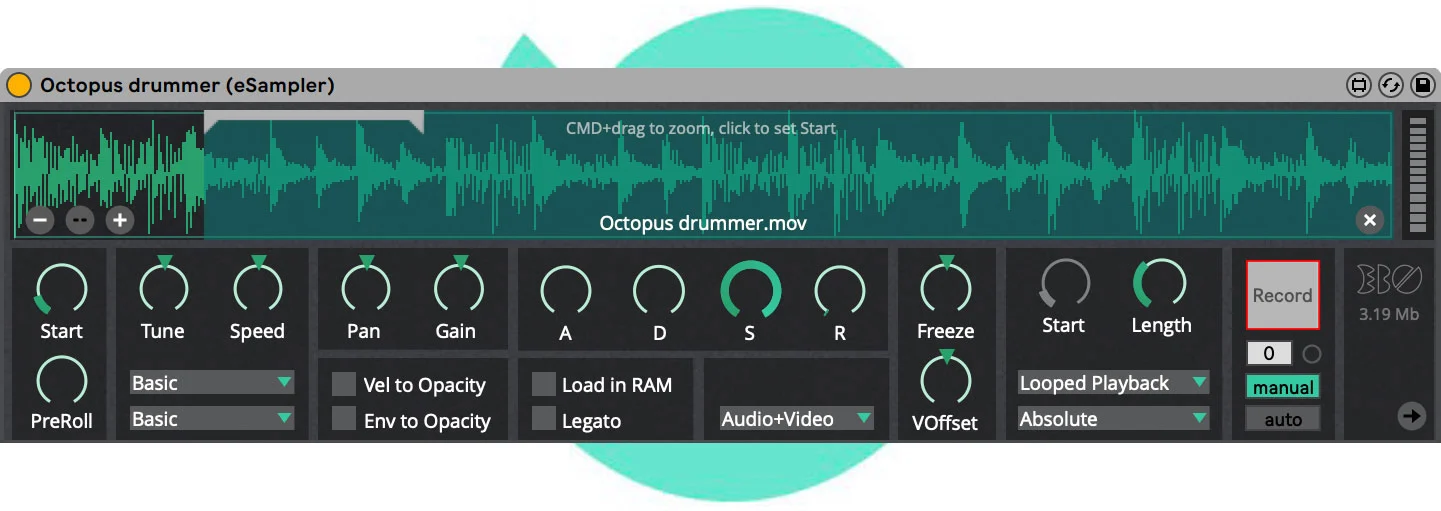EboSuite transforms Ableton Live into an audio-visual production suite. Create, sample, record, mix, and manipulate video in the same way as you are used to with audio. The plug-ins are designed to fit seamlessly in the creative workflow of music producers and performers. With an EboSuite license, you gain access to both the Mac and Windows versions of the software. Please note that the Windows version has a limited feature set.
Opening an EboSuite plug-in automatically opens the EboSuite application Since the application runs in a separate instance, Ableton Live’s performance is not affected while using EboSuite.
EboSuite is extremely easy to install; you can start creating, sampling, mixing, and recording your own visuals within a few clicks. Read about the plug-ins below or watch the tutorial videos or read the extensive manual.
Installation requirements (Mac): Mac OS 10.14+, Ableton Live 11+ (64 bit), Max for Live (included in Live Suite)
Installation requirements (Windows): Windows 10+, Ableton Live 11+ (64 bit), Max for Live (included in Live Suite). i7 processor or better, SSD drive
NVIDIA or AMD graphics card recommended. Hap encoded video only.
Student Discount: EboSuite provides a 20% discount for students. To receive a discount code please email your request and proof of study (i.e. student card scan) to our general contact email address.
Plug-in overview
eSampler
The eSampler is an advanced video sampler. Drag audio-visual clips into the sampler and produce video beats and melodies, trigger videos live, and simulate video scratching. Control the timing with real-time time-stretching.
Record video and use your recording immediately in your performance (Mac only). Different audio pitch modes are available to put you in control of pitch quality and performance. Warp, Loop, OneShot, and PreRoll available. Slice samples with the build-in audio analyser. Easy file management with the File Region Editor (with build-in Hap video converter). You can use up to 127 eSamplers on one track using a Drum Rack.
#2

eISF (Mac only)
With the eISF plug-in you can use ‘ISF shaders’ in Ableton Live! Use ISF shaders to manipulate and generate visuals in virtually unlimited creative ways.
There are 2000+ ISF effects and generators available at www.isf.video, that you can easily download and load into the eISF plug-in. EboSuite will install 253 shaders by default, to give you a good start.
There are two ISF plug-ins: the eISF plug-in (optimised for visual generators) and the eFX-ISF plug-in (optimised for visual effects).
#3

eSession
Use the eSession plug-in to add video playback functionality to Ableton Live’s Session View. Drag video files into Session View clip slots and play and treat them like audio clips (edit warp markers, loop points, start/end point, etc.). Control the opacity of the video manually or link it to the volume controls of Ableton Live’s audio mixer.
#4

eArrangement
Use the eArrangement plug-in to use videos on audio tracks in Ableton Live’s Arrangement View and manipulate them with visual effects and mix them with other video tracks. Important note: the eArrangement plug-in only works in Live 11!
#5

eSimpler
The eSimpler plug-in turns Live’s Simpler into a video sampler. When the eSimpler is placed in front of a Simpler, the eSimpler will automatically check if a movie file is loaded in the Simpler and play this movie file simultaneously with the Simpler, including Warping, Loop, Slicing and OnShot. Record video live and record the audio straight into the Simpler and use your recordings in your performances immediately (Mac only). Load a video into the eSimpler without Simpler to use it as a basic and light video sampler.
#6

eVideoIn (Mac only)
Use the eVideoIn plug-in to use the video stream of a webcam, iPhone or iPad in EboSuite. You can use multiple eVideoIn plug-ins in your project with individual preview windows. Record video live and use your recordings in your performance right away. Turn your audio-visual show in a real live experience.
#7

eText (Mac only)
Use the eText plug-in to use the names of Clips in your visual mix. An easy way to trigger titles and messages. Select a font and colour and add (ISF) effects to make text fit your composition.
#8

eTrackTransform
Use the eTrackTransform plug-in to position, scale and rotate individual video tracks to arrange them in your visual mix.
#9

eFX (Mac only)
EboSuite includes 31 stackable visual effect plug-ins for realtime image manipulation and image processing. Create your own visuals using your own visual effect stacks to distort, modifying and adjust your video samples. The available effects are Bend, BlockBlur, BrCoSa, BulgeTwist, Chroma, Crosshatch, DanPix, Edge, Glutch, HSBShift, HueRotate, HueSat, Kaleido, Kaputt, Levels, LoFi, Median, Noise, OneHue, Pointilize, Polygonize, RGB, RGBShift, RotaZoom, Shine, SineThreshold, Slitscan, Slitsglow, Wave and WaveGlass.
#10

eFX-ISF (Mac only)
The eFX-ISF plug-in enables you to use ‘ISF shaders’ in your Live set. With ISF shaders you can manipulate and generate visuals in virtual unlimited creative ways. There are two ISF plug-ins: the eISF plug-in (optimised for visual generators) and the eFX-ISF plug-in (optimised for visual effects).
#11

eBlend (Mac only)
Use the eBlend plug-in to mix video tracks with blending modes. Nine different blending modes are available.
#12

eMask (Mac only)
Use the eMask plug-in to cut out a part of your video to make it fit your visual arrangement.
#13

eGroup (Mac only)
Use the eGroup plug-in to control the visual output of grouped tracks. Add visual effects and arrange multiple tracks at the same time. Groups in groups are supported to, so you can make complex visual arrangements.
#14

eCrossfade (Mac only)
With the eCrossfade plug-in you can mix your video tracks in real time using different blend modes and visual effects (currently nine available). eCrossfade is controlled by Live’s crossfader.
#15

eReturnTrack (Mac only)
The eReturnTrack plug-in allows you to send the visual output of any track to Live’s return tracks and manipulate them with visual effects separately.
#16

eFeedback (Mac only)
Use the eFeedback plug-in to create a video feedback loop on the master track with different feedback modes. There are ten feedback modes available.
#17

ePoly
Use the ePoly plug-in to control multiple eSamplers at the same time to create polyphonic/polyscopic compositions.
#18

eVideoSend
Use the eVideoSend plug-in to send the visual output of any track to other tracks in your Live Set or to other video applications like VJ-, video mapping software.
#19

eVideoReceive (Mac only)
Use the eVideoReceive plug-in to receive the visual output of any track in your Live Set or to receive the video stream of other video applications (like VJ software or Max patches) and mix them with EboSuite.
#20

eConvert
With the eConvert plug-in you can easily convert video files to the HAP codec within Ableton Live. The Hap video codec is optimised for live video triggering, mixing and manipulation. You can drag the newly encoded video file directly from eConvert’s interface to an audio track or the eSampler/eSimpler for further use.
#21

eConvertBatch (Windows only)
With the eConvertBatch plug-in you can easily convert multiple video files at once to the HAP codec within Ableton Live. The Hap video codec is optimised for live video triggering, mixing and manipulation.
#22

eOutput
Use the eOutput plug-in to control the video output window. The settings are saved within the Live Set and automatically recalled, so you can easily make custom output window settings per Live Set. Use a preview window to monitor your mix on another screen. Split the render and output size to optimise performance.
#23

eLoopStutter
Use the eLoopStutter plug-in to bring dynamic ‘beat repeat’-like effects to the eSession plug-in.
#24

eComper
Use the eComper plug-in to consolidate your midi clip that is controlling one or more eSamplers to a new video file without leaving Ableton Live. You can drag the newly created video clip directly from eComper’s interface to a Session View clip slot, to use it immediately in your Live project.
#25

eSamplerAnalyseSettings
Use the eSamplerAnalyserSettings plug-in to adjust the settings of the audio analysis used to slice samples automatically in the eSampler.